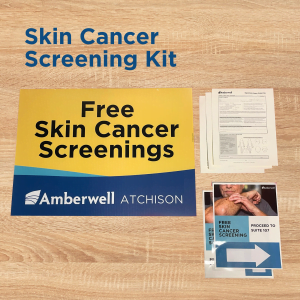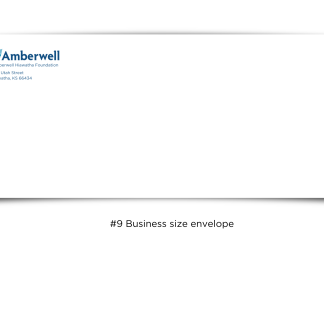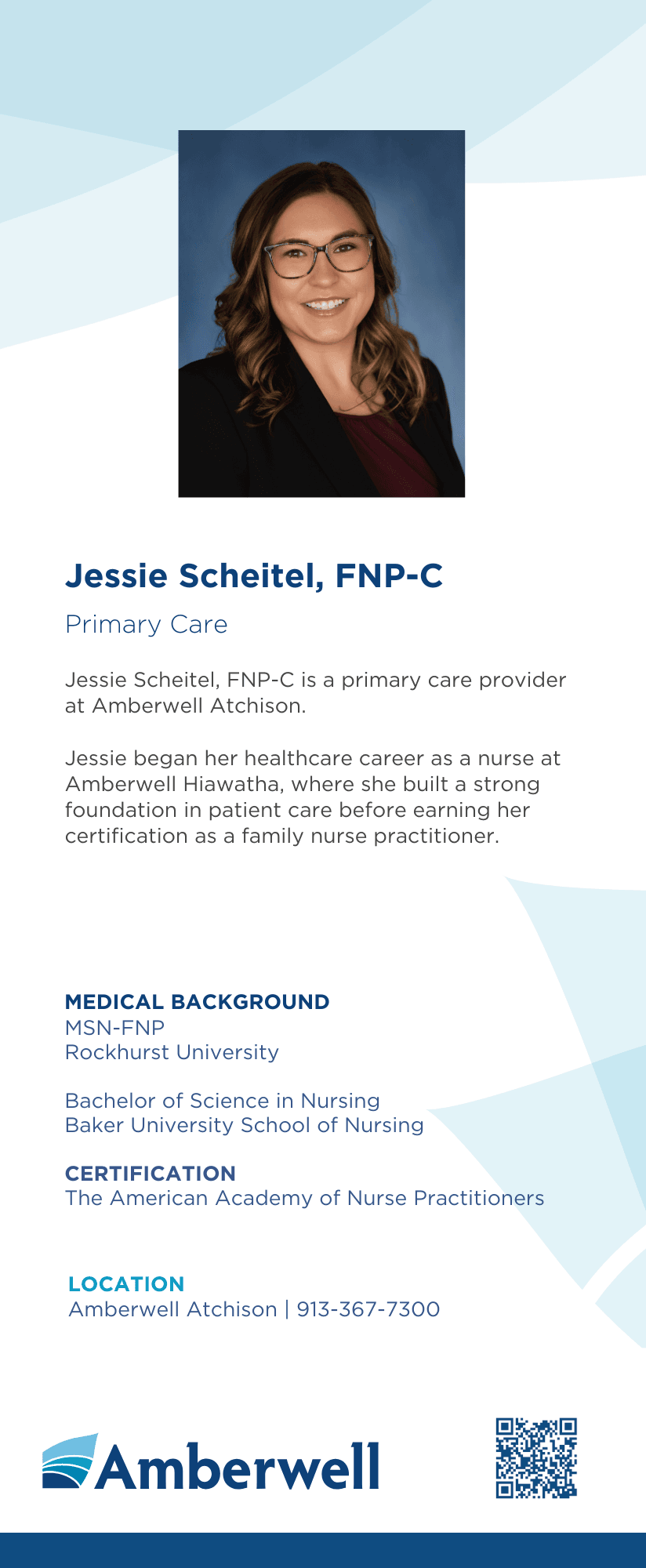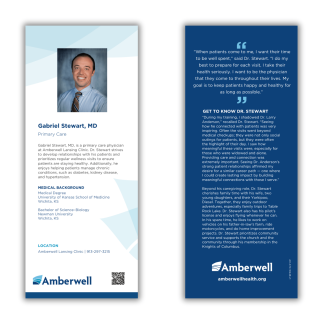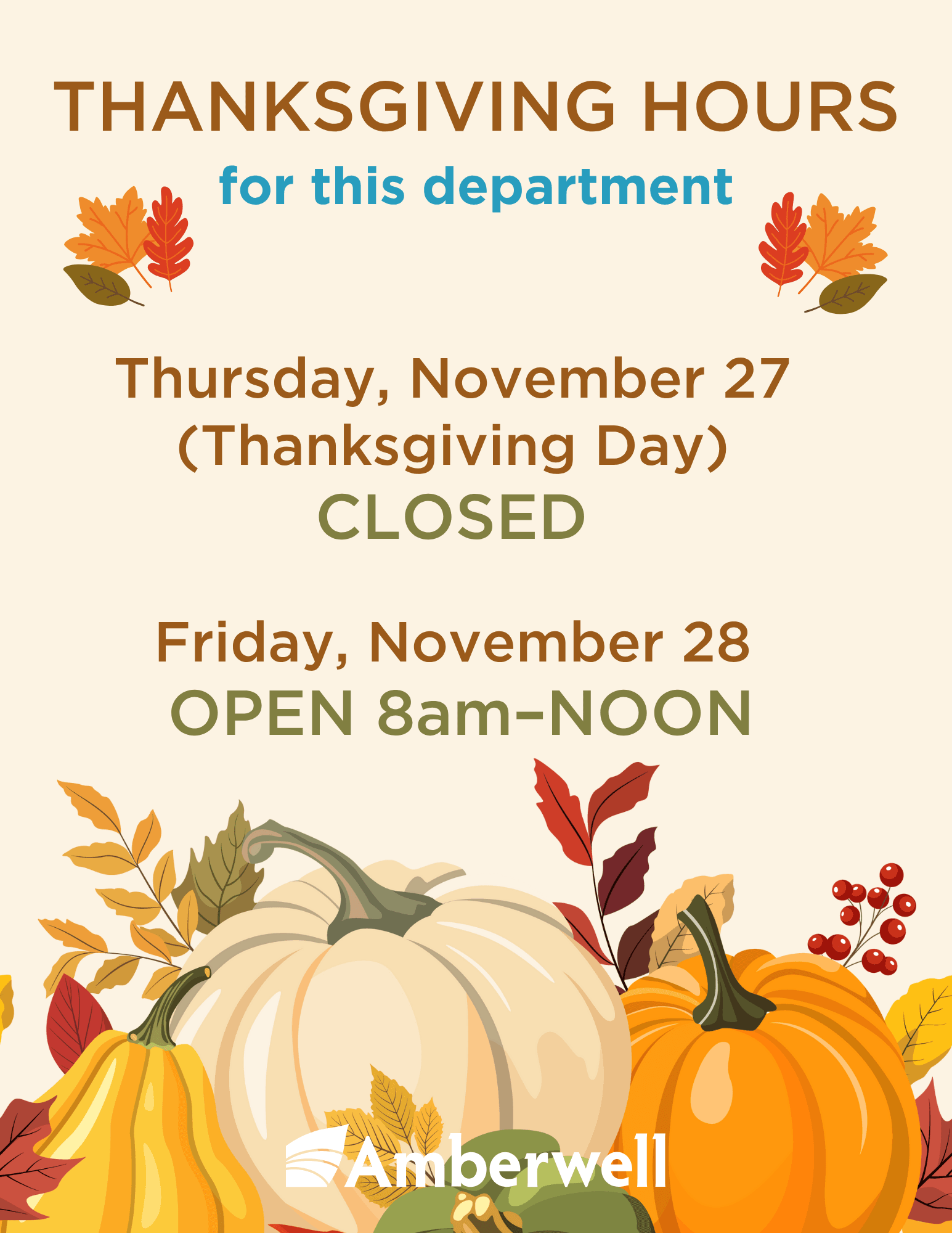To print the labels:
1. Order a large box of Avery 5160 labels (these are available on Amazon, and really anywhere labels are sold)
2. Decide how many pages of the labels you would like to print, and load them in the bypass tray of the printer, face down. if you are using a small printer that does not have multiple paper trays, just load the labels in the default paper tray, yet again, face down (most printers use the face down orientation, but there can be a few exceptions-see footnote below).
3. Open the word document, and click print- this will open the print dialogue box. In the print dialogue box,
Be sure to indicate how many copies you would like in the “copies” spin box.
Be sure in the settings, you are printing one sided
4. While still in the print dialogue box – Click the printer properties link (it is located under the drop down list you use to indicate which printer you would like to print from) this will open the printer properties dialogue box:
Set the Input tray to bypass tray (if you are using a smaller printer that does not have multiple paper trays, this is unnecessary)
To save money, you may want to set the color to black and white (if you are printing on a black and white only printer, this is unnecessary)
Click OK to save your settings and return to the print dialogue box
6. Click print
*If you find your labels print on the wrong side of the Avery sheet, then simply place the labels that printed on the wrong side back into the paper tray face up, and designate how many copies you would like, and print on them again, this should give you labels that print on the correct side of the page. If this happens to you, please revise these instruction to indicate that blank labels should be placed on the paper tray face up (this may happen again if you use a different printer to print the labels-if it does, just remember that if the labels print on the wrong side of the page, flip them over (facing the opposite way you previously tried) and then place them in the paper tray and print on them again).
These labels contain a color Amberwell logo, but it is not necessary to actually print them in color, they will print just fine on a black and white printer, or on a color printer if you designate black and white (as you may want to do to save money?).
If you discover this document needs revision, please email your revision request to marketing@amberwellhealth.org.